MoveNet keypoints를 위한 TensorFlow custom dataloader 만들기
MoveNet을 이용해서 요가 이미지의 coarse label을 생성하는 방법과, 텐서플로우 custom dataloader로 요가 이미지와 keypoints 데이터 모두를 입력받는 모델을 구현하는 과정을 보여드립니다.
2022.11.09|박정현
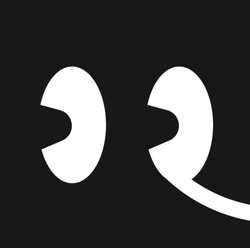
박정현SSG.COM
MoveNet keypoints를 위한 TensorFlow custom dataloader 만들기
MoveNet을 이용해서 요가 이미지의 coarse label을 생성하는 방법과, 텐서플로우 custom dataloader로 요가 이미지와 keypoints 데이터 모두를 입력받는 모델을 구현하는 과정을 보여드립니다.
2022.11.09|박정현
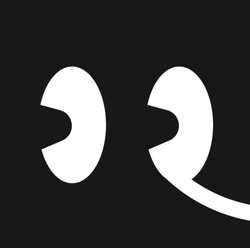
박정현SSG.COM